Every business or blog owner needs a representable e-mail address. You want to look professional and seem trustworthy to your customer. I mean, would you trust john2232(at)yahoo.com as your new financial advisor? In this tutorial, we will show you how to install your free Bluehost webmail in 3 fast steps.
The pros of Bluehost webmail:
- Easy to use for anyone
- Accessible from any device
- It doesn’t hurt your memory space
- Other users on that pc won’t
All you will need is a hosting package with Bluehost, and an internet connection to be able to check your emails.
Don’t have Bluehost hosting?
P.S. Looking for the best time to buy your Bluehost plan? Check out our article about the Black Friday sale. Our posts contain affiliate links, we receive a compensation for the referral. Additionally, we would never promote a product we don't stand for.
P.P.S. This post has been included as an entry into a giveaway/sweepstakes. We believe our content is valuable to many Bluehost users and therefore we found it right to participate in this contest.
Bluehost webmail login & installation process
The Bluehost webmail login & installation process is straightforward and we’ll have you up and running in a matter of minutes. There are 3 easy steps we’ve to do before you can make use of your webmail - sign in, create your address, and install. With the last step, you'll be suggested, two software providers. We've added our recommended choice to help you if you don't know which one suits you the most.
Let’s get started!
P.S. Have your Bluehost account login information ready.
1.Sign in to your Bluehost account
First of all, head over to the home page of Bluehost.
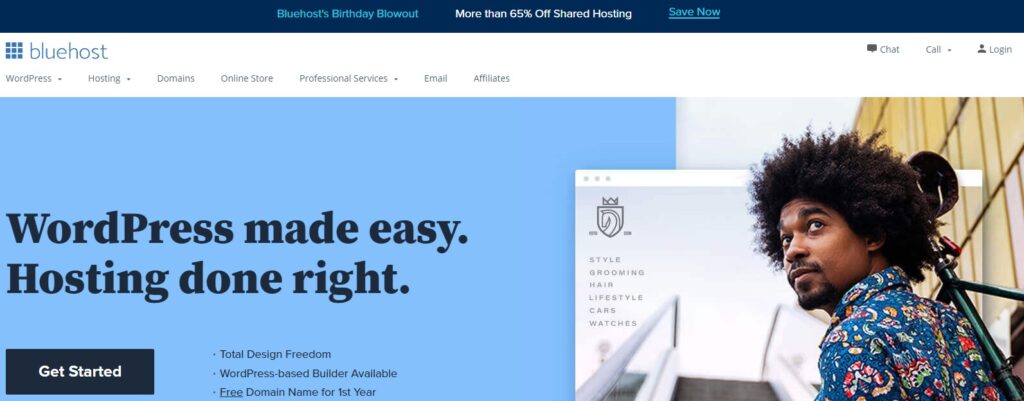
Now click on login in the right top corner of the home page.
You can either select: log in with your hosting login or the Bluehost webmail login.
If you’ve already installed your Bluehost webmail > Select Webmail login.
You’ve already installed your webmail, so you can directly check your email without any additional steps.
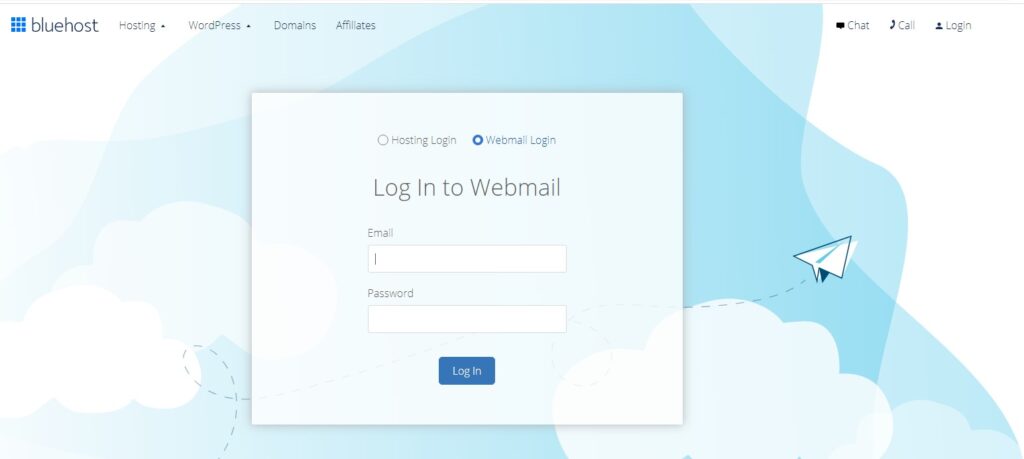
Enter your e-mail address and password.
Click on login.
If you still have to install your Bluehost webmail > hosting login
Enter your e-mail address and password.
Click on login.
Keep following steps 2 & 3 to install your Bluehost webmail for the first time. Next up is creating your email address and selecting the open-source email software you'll want to use. We break down both software providers and recommend the one we use ourselves.
2. Create your email address
After you log in with ‘Host login’, look on the left panel for the advanced button and click it.

Go to email accounts and select this option.

You’ll be able to manage your existing email accounts or add a new account.
Tip: bookmark the email accounts tab as you’ll need it to open your webmail.
Create a new email account.

Fill in the form and make sure to make your password as difficult as possible.
Tip: use sentences rather than words or names. It minimizes the chance of you getting hacked.
Finalize this step by making sure your new email account pops up when you check the email account management tab.
3. Install your Bluehost webmail on an open-source software provider
You’re almost finished with setting up your Bluehost webmail.
In the last step, we are going to select a webmail client you'll use to open your emails with. There are two big names we want to highlight and give our recommendation. We will be talking about Roundcube and Horde.
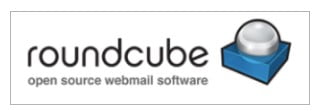
Roundcube (recommended): is a free and open-sourced email software. Its web-based IMAP design makes it easily accessible and from a UX perspective, it looks just as good as email applications. Furthermore, Roundcube has sophisticated privacy protection and brute-force login attack prevention. Making it besides customizable very secure. The user interface comes with 80 languages and a responsive design. Roundcube is one of the most popular webmail software and our recommended choice.
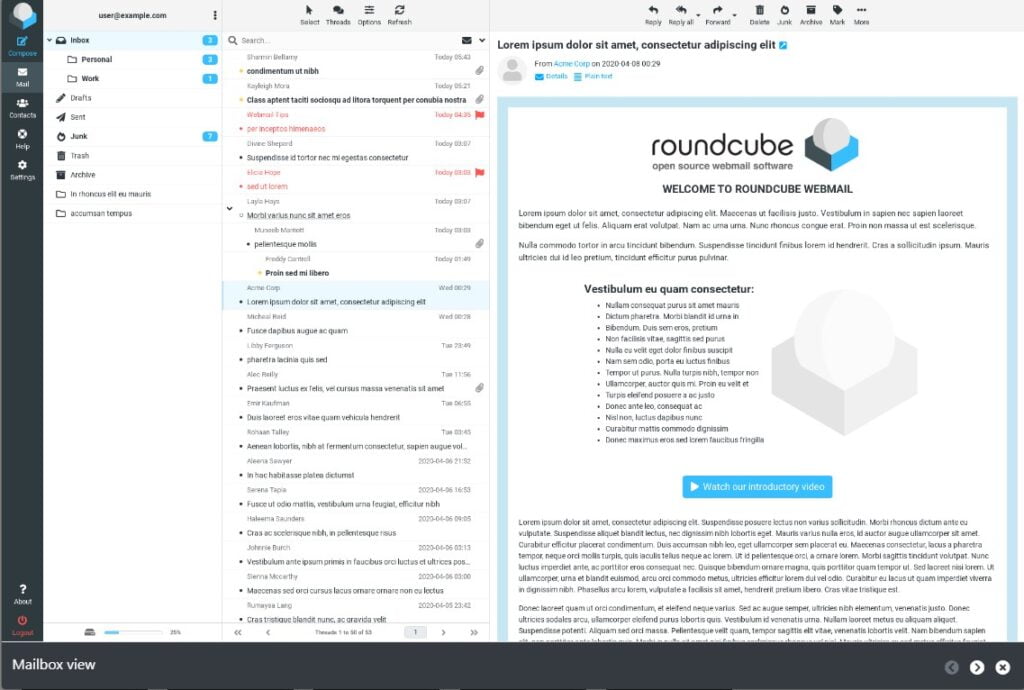
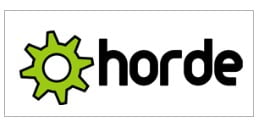
Horde: is free web-based groupware. You can send, read, and organize emails. Additionally, you can manage calendars, contacts, notes, tasks, and more. Horde has an advanced dashboard with many features therefore it easily competes with email applications like Outlook. However, for some reason, I find Horde a little bit messy and it misses the cleanness of Roundcube. Don’t get me wrong, Horde is a very good webmail client software. I simply prefer better UX over advanced features for my webmail.
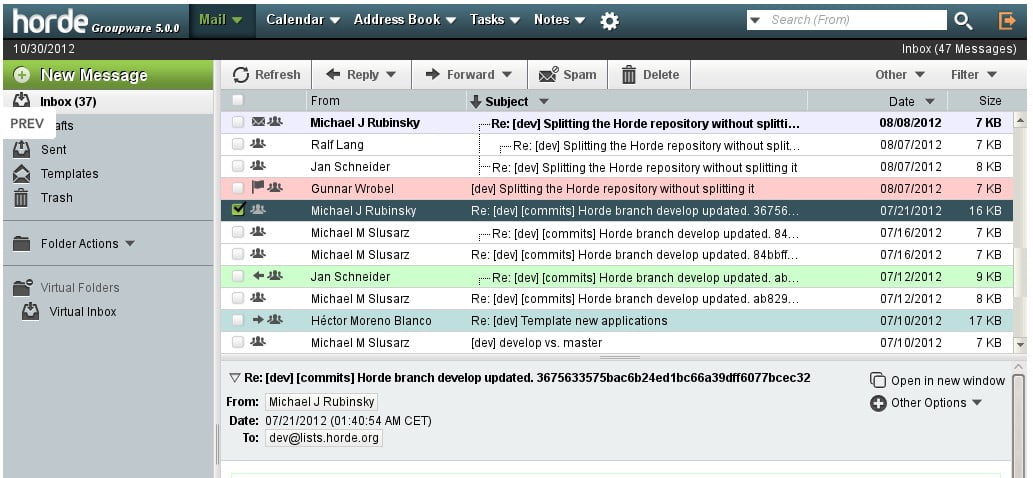
When you've made your choice, it’s time to select your preferred webmail client, and then you are done!
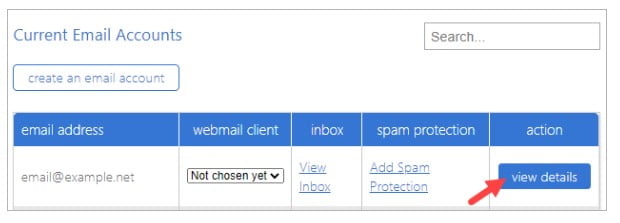
Simply use the dropdown menu and select the webmail client you want to use e.g. Roundcube.
After you select and save your change, you’re done and ready to use your webmail.
Go back to the management tab and select view inbox to open up your webmail.
Email applications vs webmail
The main difference between email applications and webmail is the physical place where your data is stored. With Bluehost webmail, your data is being stored on the server of Bluehost rather than your local device. This is beneficial for your storage as it doesn't cost any with webmail. However, when you haven't access to the internet, then it might be a problem. Without the internet, you can't make use of webmail and receive or sent emails. You are better off with an email application if you are often traveling by train or plane. It allows you to open and manage your emails whilst being offline, therefore you can continue to work.
The pros of email applications:
- Access to your emails whilst offline
- Have multiple accounts within your software
- Customize your filters
- Instant notifications
- Allows you to make local backups
In the end, you'll have to choose between accessibility and physical storage. Bluehost webmail is great to be opened from anywhere. However, if you don't have internet you are not able to open your email inbox.
Bluehost webmail FAQ
In this FAQ, you’ll find the most frequently asked questions about Bluehost webmail. From troubleshooting to discussing its quality, you'll find your answers here. If your questions aren't included, please leave me a comment down below and we will get back to you.
With Bluehost webmail, you can check your email through a website browser rather than making use of e-mail software e.g. Outlook or Windows Mail. The benefits of Bluehost webmail are accessibility, it doesn't cost your device memory space, and it's easy to use.
Bluehost webmail comes together with most hosting plans. If you need an e-mail provider but you are not looking to host a website, then you might want to take a look at their e-mail hosting. Simply head over to the Bluehost website and click on email.
Wondering if Bluehost webmail is down or that it might be your own internet? With tools like Downdetector, you can check the server status. If you see many reports, then it's most likely a Bluehost issue. Otherwise, check your internet connection and contact Bluehost support for additional help.
For more online marketing... Check out the following content
If you want to educate yourself further, take a look at:

