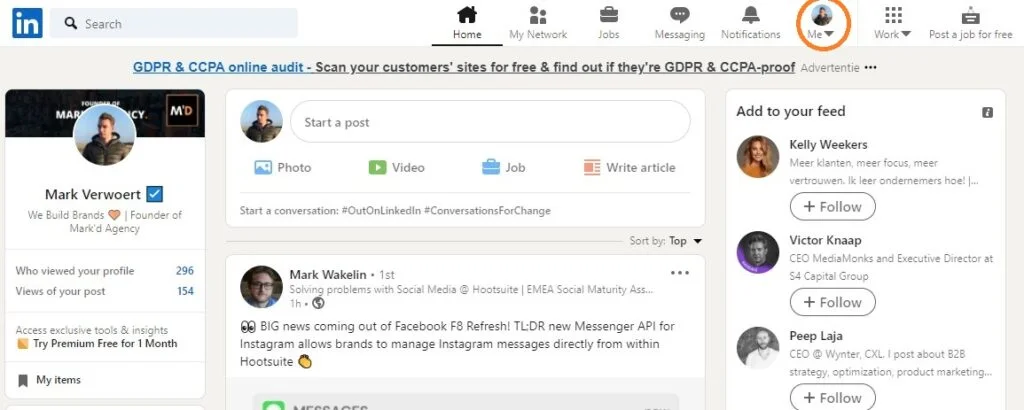Why would you need LinkedIn private mode? LinkedIn is booming right now! It took a few years before it really started to be an impactful platform for conducting business. In the beginning, LinkedIn was primarily used to add connections that you already knew from your personal or business life. However, that was not what the idea behind LinkedIn was meant to be. The idea is to extend your network with interesting new contacts based on the information provided by the user.
Although it's wise to extend your network by creating business relationships with people that you don't know yet, you should always screen a profile. There are fake accounts and straight-up weirdos on social media. In that perspective, LinkedIn isn't any different from the other socials. Some profiles are dangerous but for others, you will want to give a better look.
But how do you check out someone’s profile without them knowing?
By making use of the LinkedIn private mode.
In a few easy steps we will show you:
- What LinkedIn private mode is
- How you can enable LinkedIn private mode
- The pros and cons
- And answer all the FAQ
Ready to check out that interesting LinkedIn profile without them noticing?
What is LinkedIn's private mode?
LinkedIn private mode is a setting designed to allow the user to visit pages without leaving their information. In other words, when you look someone up it would say ' LinkedIn user' instead of your name and job description. It's a great tool if you want to check someone out if you're not sure whether or not someone is legit.
Who can use the private mode of LinkedIn?
Every LinkedIn user can make use of the LinkedIn private mode. However, there are differences between what you can do within LinkedIn private mode depending on premium vs a free account.
This is what LinkedIn itself has to say about the difference:
So that means you can see who visited your page for the last 90 days if you have a premium. With the standard account, you won't be able to see who visited your page. In both cases, LinkedIn respects your choice for privacy and it won't show your details to other users.
Note: LinkedIn doesn't show your identity to other users, but it does track your activities themselves.
How to view a LinkedIn profile in private mode in 5 steps
Ok, now that you know everything about what LinkedIn private mode is and if you can use it yourself, it’s time to take action. Let’s make you disappear for a while. Below we are going to take you through 5 easy steps to activate LinkedIn private mode.
The steps are as follows:
- Click on your profile picture
- Go to settings & privacy
- Select visibility of your profile
- Click on viewing options
- Select private mode
Below you will find a breakdown of every step, backed up with pictures.
Step 1: click on your profile picture
On the right top side of your screen, you will find your profile picture.
Click on it to open up your settings menu.
Step 2: go to account and select 'Settings & Privacy'
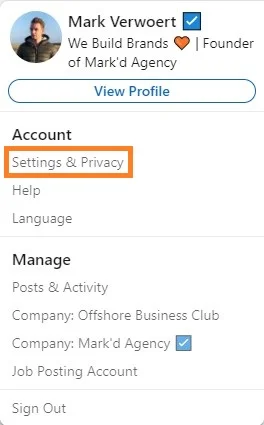
Now select settings & privacy below ‘account’ and you will be redirected to your personal settings page.
Step 3: find the Visibility menu on your left and select ‘Visibility of your profile’
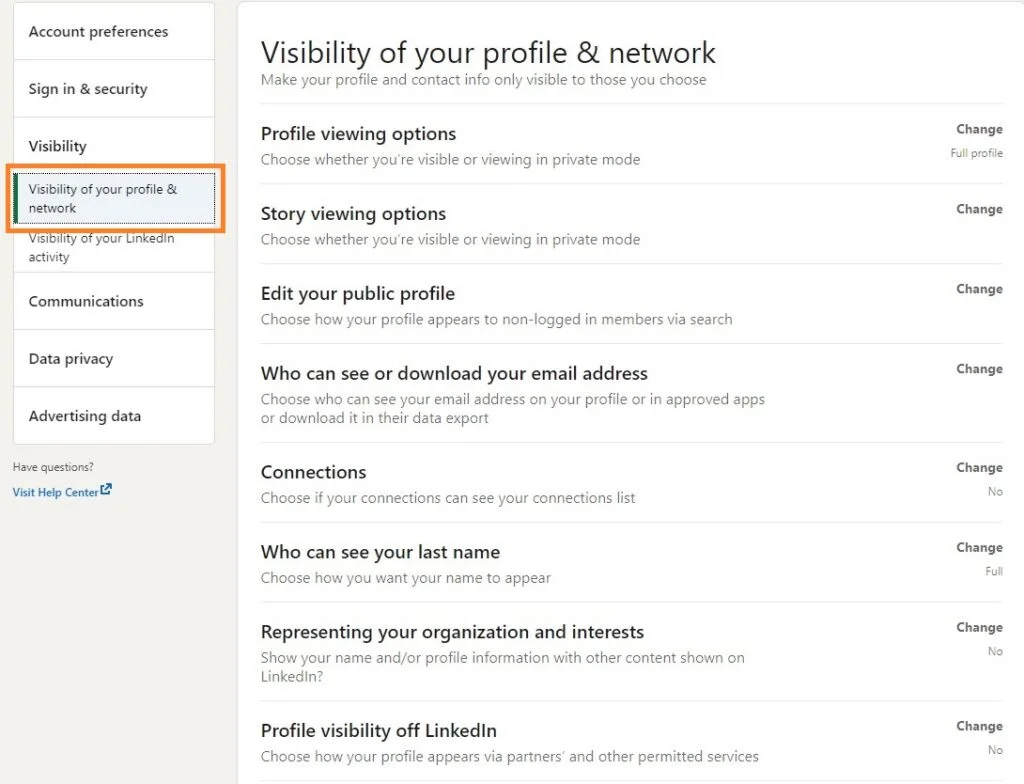
The page opened will show you two menus. On the left side, you will find all the different menus where you can change settings.
Go to the visibility of your profile & network.
There are multiple settings that you can alter to create more privacy around yourself. You can change what people will see when you visit their page. Furthermore, you can change who sees your last name or hide your e-mail address.
Step 4: Click on 'Profile viewing options'
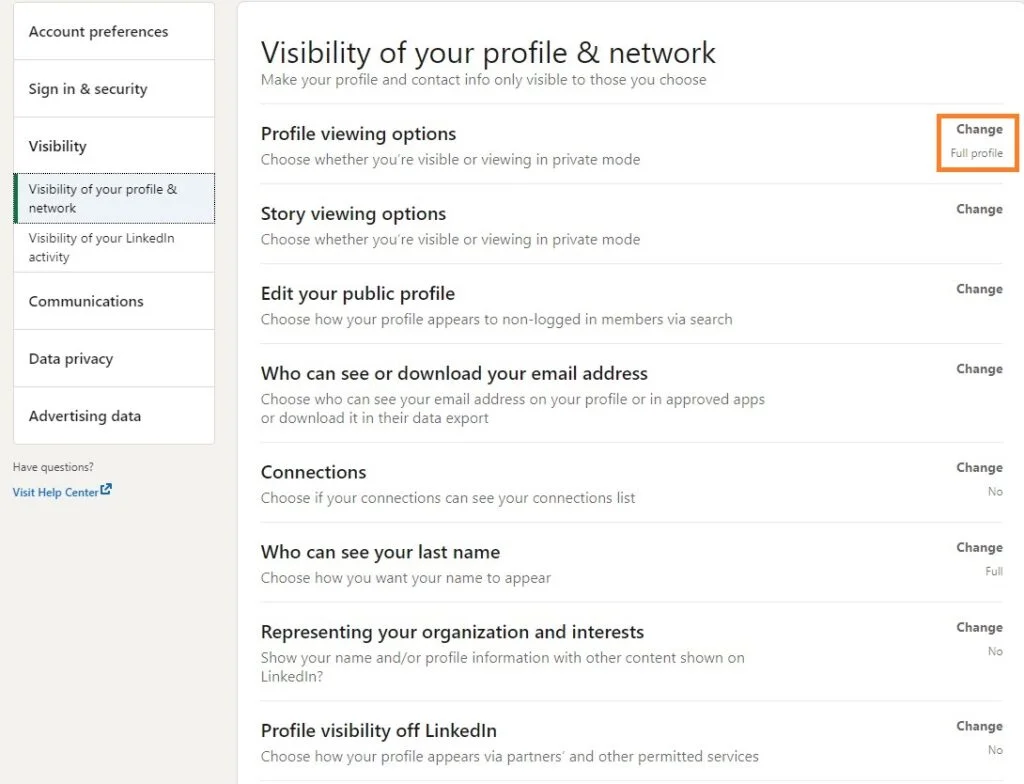
If you want to check out someone’s LinkedIn page without them knowing, you’ll need to adjust your profile viewing options.
Click on change in the right top corner.
Step 5: Select the private mode at the bottom of the page

Go to the bottom of the options menu and select private mode.
That’s it. You are in private mode and other users won’t know who you are when you visit their page. However, keep in mind that you won’t be able to see who visited your page as well if you have a standard account. Premium accounts can still see visitors from the last 90 days whilst in private mode.
Congratulations! You are a ninja now
[Optional] you can choose between private and semi-private mode
There is also a way in between full exposure and full privacy, it’s called the semi-private mode of LinkedIn. This hybrid version is a popular one for headhunters and HR departments to scout people. It will give the user a bit of information about who visited their page, but it won’t show your name or from your business.
The semi-private mode shows your job title, industry, and location.
As I said, it’s a great option for headhunters who want to anonymously check out someone’s page, but leave a little bit of information. In all fairness, everyone wonders about the identity of an unknown visitor. Wouldn’t you if you got a visit from a private account? With this option, people will at least have a clue what the reason for the visit might be.
To activate the LinkedIn semi-private mode follow the same steps as above except for which profile viewing option you choose. Instead of the last one, select the second viewing profile.
Visibility of your LinkedIn activity
For the person that is looking for even more privacy, you can hide the visibility of your LinkedIn activity if you click on the menu below visibility of profile & network.
In this menu, you can hide different kinds of LinkedIn activities. In general, I don't recommend using these settings because the power of LinkedIn is sharing your content. If you are often on the feed of your network, your name will be printed into their minds. This can lead to potential business opportunities.
However, if you do want to hide your activity, then I recommend sticking with active status and mentions or tags. Don't mess with profile updates because you'll want your network to think about you. Otherwise, what's the point of being on LinkedIn?
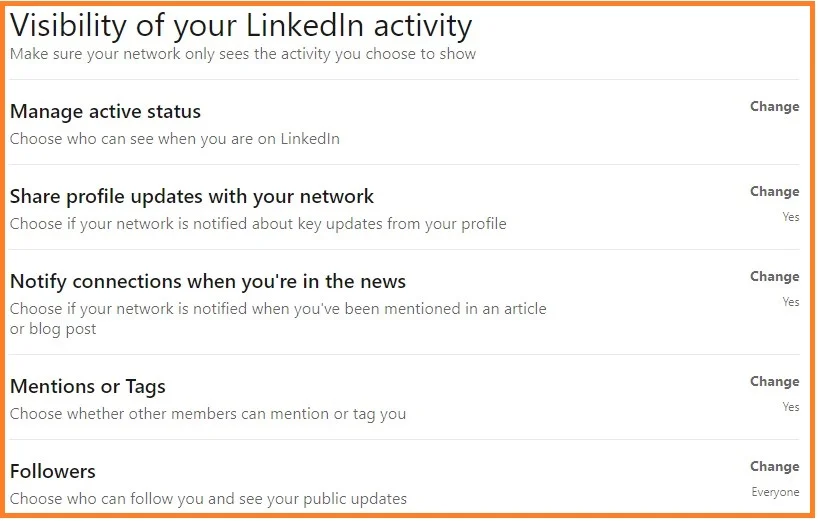
The pros and cons of using LinkedIn private mode
The private mode of LinkedIn can be a great tool in certain situations. On the other hand, there are some downsides too. In this chapter, we will look at the pros and cons of LinkedIn private mode. It will help you decide when to use it and when not.
Pros
- You can check people’s pages without them knowing it’s you
- Handy if you want to check if someone is a potential lead
- People will be less offended if you choose not to accept their connection invite
Cons
- LinkedIn doesn’t track your page visitors as long as the mode is active*
- People won’t know that you are interested
*Remember, most users only have a standard LinkedIn account. That means that you don’t get to see who has visited your page whilst private mode is active.
Conclusion
LinkedIn private mode is your ideal buddy if you want to check out someone’s page without them knowing. The tool is fair and it will keep you hidden for all users (premium included). You can use private mode to scout for potential talent or check for the legitimacy of an invitation. On the other hand, for most users it means that you can't track who visited your own page.
The key is to know when you should activate LinkedIn private mode.
Try to use LinkedIn's private mode as little as possible. Only use it when you have a valid reason to hide your identity. For example, use the mode to check out potential leads or to verify a suspicious invite.
Top 5 LinkedIn private mode tips:
- Only use it for specific cases and don't leave private mode on
- Be aware that you can't check your own visitors unless you have a premium account
- For recruiters the hybrid private mode is more suitable
- In general, try to keep your account transparant. LinkedIn is about getting to know new people
- Check if you reversed private mode after you have used it
That's it! You are a black belt LinkedIn ninja now. You can check anyone's page without them knowing.
Stay safe and we will catch you the next time!
Warmly,
Mark
LinkedIn Private Mode FAQ
We will answer the four most common questions about the LinkedIn private mode in this FAQ. If you still have questions left unanswered, please leave a comment down below.
Yes, LinkedIn will not show your info details to any user. No exceptions.
No, when you have activated LinkedIn private mode, no member (premium included) can see that it’s you.
The private mode makes you invisible to other users. Incognito mode makes you invisible to LinkedIn itself. The main difference is that you can't see as much information (depending on the user's preference) in incognito mode. But in both cases, your identity will be hidden.
Yes, you can enable and disable private mode at any time! For standard users, as soon as you disable private mode it will show who visited your page again.
Do you want to learn which tools we use for our clients?
Do you want to learn which tools we use for growing the businesses of our clients? On our resource page, you'll find the exact software we use to successfully build brands and increase their profit.
We choose these software partners based on:
- Effectiveness of the software
- Rapid development of cutting-edge technology
- synergy between the different tools
- Value for money, we don't like to overpay
Looking for more marketing knowledge?
Check out:
- branding board
- Instagram story viewer
- Is YouTube to mp3 downloading illegal?
- Internet branding strategies
- Zoof Amazon
For any questions, please reach out to us!